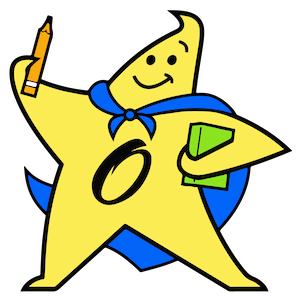P P Projects
Create a Presentation
1. First, open Microsoft PowerPoint by clicking Microsoft PowerPoint. When it opens an empty slide will automatically be created.
2. You can edit the text in the slide by clicking on the Click to add title box. Type in “O’Melveny Elementary,” and for the Click to add subtitle type “By: Your First and Last name”.
Adding Slides
Click the New Slide button, which is located in the top left of the screen. It’s close to elements that say Table, Chart, Smart Art Graphic, Image, Clip Art, or a Movie File.
1. Click theNew Slide button 2 times.
2. Click the thumbnail for the 3rd slide shown on the right.
3. Type in the title “Facts”, and then click on the “Click to add text” field to start typing in some bullet points for your slide.
- 500 students
- 30 teachers
- One cool computer teacher
4. Click the 2nd thumbnail and type in the title “Art,” and then click on the “Click to add text” select insert clip art. Select the picture that is titled Classroom and then press insert.
Changing The Layout
Layout is initially a simple title and subtitle. If you want, you can change the layout of your slide.
5. Select the slide you want to change.
6. Click the Slide Layouts button and you will see the different predefined layouts that you can use. Select the one you like. Automatically will change your selected slide.
Note: To make a good slide show, make sure your bullet points contain only small tidbits of text, not huge paragraphs. Remember that when you are giving a presentation, it is you, the speaker, who is the most important part, not the PowerPoint slide show. The slide show is nothing more than a visual aid.
Save your Presentation
To save, click the File > Save As. Type YourName-omelveny, find the Desktop and click on your folder tow times until it opens, then press Save.